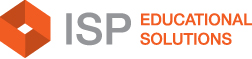In the Settings section > Programs tab you can set up the programs used for invoicing students for a particular school year. The programs are set based on the school year set at the top. Once you change the school year in ISP Cloud, the programs will either change in the table, or show no data. This depends on whether programs have been set up or not for a school year.
HOW TO ADD NEW PROGRAMS OR EDIT EXISTING ONES
To add a new program, follow these steps:
- Double-click on the program name column, and write down the desired name.
- To save the program, either hit the Enter key on your keyboard or click outside the box you have used for the name; you can do so anywhere or the blue line of the select row.
- The system assigns a program to the new program added, as well as the school year corresponding to the program.
- When you create a new program, you need to set the program duration, represented by a number. For the duration, you will need to set up the unit (duration unit column). The units available for duration are as follows:
-
- Month
- Week
- Year
- One-time
- You can also set the start date and end date of the program.
Once created, the system includes the newly created program in the invoicing drop-down available on Student > Fees/Payments, as well as in Student > General information > where the program chosen by the student can be set up upon manually adding the student. To include a program in invoicing, you need to mark the checkbox in the include in drop-down column. If the previously mentioned column is not checked, then the program will not be available for invoicing.
To edit an existing program, follow these steps:
- Choose the school year for which you want to update the program. If the school is already selected, please proceed to the next step.
- Select the program you want to edit. If you click on it, a blue line indicates the selected row.
- Double-click on the column which you want to edit.
- Make the desired changes.
- To save the changes, hit the Enter key on your keyboard or click outside the box you have updated.